Care Providers, the fastest way to access your 2024 W-2 is through your ADP account online. Care Providers, the fastest way to access your 2024 W-2 is through your ADP account online. For instructions, please refer to our ADP FAQs. Otherwise, ADP will mail your W-2 on or before January 31st, 2025. Learn More
It’s fast, convenient, and easy. AveannaCare is the online solution for submitting hours and verifying hours worked using your phone, tablet or computer instead of by email, fax, or physical timecard submission. Due to Federal regulations, all emailed, faxed, and mailed timecards are being phased out.
To request your login info, use the “Request Login Info” button above and our team will email you details on how to get started.
You can also download the mobile app for faster timekeeping. Search for: “AveannaCare Mobile EVV”.
Not sure where to start?
Aveanna Webinars
To learn more about AveannaCare as well as additional programs, click here to view prerecorded webinars or register to attend a live session.
On-Demand Training Videos
Check out these helpful training videos for the AveannaCare Web Portal and the AveannaCare App.

Introduction to AveannaCare
How to Use the WebPortal
How to Use the AveannaCare/DCI Mobile App
- Gettting started with AveannaCare/DCI Mobile App | (Video en español)
- Punching for drive time and mileage | (Video en español)
- Setting up a PIN for the App | (Video en español)
AveannaCare Videos and Guides
- Downloading the App | en español
- How to Change or Reset Your Password | en español
- How to Check Your Authorization | en español
- Setting Up a PIN for the App | en español
- Punching for Group Services in the AveannaCare Web Portal | en español
- Punch Entry Error Message Troubleshooting Guide | en español
- How to Check Hours Worked – Care Provider | en español
- How to Check Hours Worked – Client | en español
- Punching for Purchase Reimbursement | en español | Tiếng Việt
- Punching for Social Recreation | en español | Tiếng Việt
- VIDEO: How to EVV Service Punch Using Your Computer, Phone or Tablet | en español
- AveannaCare Mobile EVV Punching and Approving Hours Detailed Guide | en español
- Creating an EOR Punch on the Desktop Web | en español
- Creating an EOR Punch Using Mobile Web | en español
- Creating a Day Care Reimbursement Punch on the Desktop Web | en español
- Creating a Day Care Reimbursement Punch Using Mobile Web | en español
- Creating a Transportation Reimbursement Punch on the Desktop Web | en español
- Creating a Transportation Reimbursement Punch Using Mobile Web | en español
- Editing and Rejecting a Punch on the Desktop Web | en español
- EVV Reason Code Definitions | en español
- Punch Status Cheat Sheet | en español
- Signing Off on Respite Hours and Punching for Day Care Reimbursement | en español
- Approving an EOR Punch on the Web, App, and Mobile Web | en español
Common Questions and Answer
Quick links: All Users | Clients/Families | Care Providers | Travel and Mileage Reimbursement | EVV Client Signoff
ALL USERS
- WHAT IS EVV (ELECTRONIC VISIT VERIFICATION)?
- WHY SHOULD I USE AVEANNACARE?
- HOW DO I DOWNLOAD THE AVEANNACARE APP AND LEARN HOW TO USE IT?
- I FORGOT MY PASSWORD, WHAT SHOULD I DO?
- HOW DO I CHANGE MY PIN?
- WHAT IF I LOSE SIGNAL WHILE I’M IN THE MIDDLE OF A SHIFT?
- THE APP ASKED ME TO ALLOW LOCATION. HOW DOES THE APP VERIFY LOCATION?
- I’M RECEIVING EMAILS FROM SUPPORT@DCISOFTWARE.COM. WHAT ARE THESE FOR?
The 21st Century CURES Act, signed into law in 2016, requires that States set up an EVV system to verify that services for all Medicaid-funded personal care and home health care services occurred. An EVV system must verify the following service components: type of service, individual receiving the service, date of the service, location of service delivery, individual providing the services, and time the service begins and ends. This does not change where and how these services are delivered.
The AveannaCare app has many benefits for both clients and care providers, including tracking of hours, viewing current authorizations, and reporting hours electronically without the need for paper. Most importantly, AveannaCare is an EVV compliant solution that meets Federal and California State regulations.
Watch a tutorial on the AveannaCare Mobile App here. (en español)
To download the AveannaCare app use the guide below.
Downloading the AveannaCare App and Log-in Instructions | en español
To find instructions, training videos, guides, and FAQs, visit the AveannaCare info page.
You can reset your password on the login screen by clicking “forgot password?”. When prompted, enter your email address and the system will send you an email with instructions to reset your password. The email provided must match the email associated with your account in AveannaCare. You must know the answer to your security question to reset your password. Please note, security question answers are case sensitive and must be entered exactly as they were when originally set up.
Please see the guide below for reference:
How to Change or Reset Your Password | en español
If you do not remember your security question or have been locked out of AveannaCare, please contact Aveanna by email at sscustomersupport@aveanna.com or by phone at 1.800.974.1234.
You can change your PIN in the AveannaCare web portal using the guide below.
The AveannaCare app will still record your “clock in” and “clock out” if you lose signal. When the signal has been restored, simply login and the app will sync your data.
The app uses GPS to record the location at the start and at the end of the shift. The app does not track location before a shift, during a shift, or after a shift has ended.
The system will send automated email notifications when a punch entry is created and is awaiting client sign off, when a punch entry has been signed off by the client, and when a punch entry is rejected.
CLIENTS/FAMILIES
- HOW DO I DOWNLOAD THE AVEANNACARE APP AND LEARN HOW TO USE IT?
- HOW DO I TRACK HOURS AND VIEW AUTHORIZATIONS?
- IF I APPROVE THE START OF A CARE PROVIDER SHIFT USING MY CLIENT PIN ON THE APP, CAN I USE THE PORTAL TO SIGN OFF LATER?
- WHAT SHOULD I DO IF THE CARE PROVIDER FORGOT TO CLOCK IN?
- WHAT SHOULD I DO IF THE CARE PROVIDER FORGOT TO CLOCK OUT?
- HOW DO I SUBMIT TRANSPORTATION REIMBURSEMENT REQUESTS?
- HOW DO I SUBMIT DAYCARE REIMBURSEMENT REQUESTS?
- I HAVE BOTH RESPITE AND DAYCARE REIMBURSEMENT SERVICES. HOW DO I SIGN-OFF ON RESPITE HOURS AND SUBMIT FOR DAYCARE REIMBURSMENT?
To download the AveannaCare app use the guide below.
Downloading the AveannaCare App and Log-in Instructions | en español
To find instructions, training videos, guides, and FAQs, visit the AveannaCare info page.
On the AveannaCare portal dashboard, hours can be viewed by week and by care provider. Authorizations for the current month can be viewed as well as monthly available hours.
Please see the guides below for reference:
No, if you used your Client PIN at clock in on the app you must also clock out on the app with your Client PIN. You must use the same method for clock in and clock out for a shift.
The Care Provider should login to aveanna.dcisoftware.com and “Add New Entry.” You will then need to login to your own profile and navigate to “Entries Requiring Signoff” to view “Pending” entries. You will then sign off on the entry.
Please see guide below for reference when “Reason Codes” are NOT required:
Please see guide below for reference when “Reason Codes” ARE required:
The Care Provider should clock out as soon as they realize they forgot. They can reject the punch or have you reject the punch. The Care Provider will then visit aveanna.dcisoftware.com and “Add New Entry” (See guides under “WHAT SHOULD I DO IF THE CARE PROVIDER FORGOT TO CLOCK IN?” FAQ). You will need to perform EVV signoff by logging into your own profile and navigating to “Entries Requiring Sign Off” to view “Pending” entries.
Please see guide below for reference when “Reason Codes” are NOT required:
Care Provider Edit Time Entry | en español
Please see guide below for reference when “Reason Codes” ARE required:
You can find detailed instructions in the guides below.
Please see guides below for reference when “Reason Codes” are NOT required:
AveannaCare Transportation Reimbursement Guide | en español
Please see guide below for reference when “Reason Codes” ARE required:
Creating a Transportation Reimbursement Punch | en español
You can find detailed instructions in the guides below.
Creating a Day Care Reimbursement Punch | en español
You can find detailed instructions in the guides below.
Signing Off on Respite Hours and Punching for Day Care Reimbursement | en español
CARE PROVIDERS
- MY PUNCH IS IN A STATUS OF "PENDING." WHAT DOES THIS MEAN?
- IF I START MY SHIFT USING CLIENT PIN ON THE APP, CAN I END MY SHIFT BY HAVING THE CLIENT SIGN OFF ON THE PORTAL LATER?
- I’M RECEIVING AN ERROR MESSAGE WHEN CLOCKING IN OR CLOCKING OUT. WHAT SHOULD I DO?
- WHAT SHOULD I DO IF I FORGOT TO CLOCK IN?
- MY PUNCH IS IN A STATUS OF "UNVALIDATED." WHAT DOES THIS MEAN?
- HOW WILL I KNOW HOW MANY HOURS I CAN WORK?
- HOW DO I PUNCH FOR GROUP SERVICES?
- WHAT IF I RECEIVE AN ERROR MESSAGE AND AM UNABLE TO CLOCK IN / OUT USING AVEANNACARE?
- WHAT IF I AM SCHEDULED TO WORK 8:00PM FRIDAY NIGHT UNTIL 8:00AM SATURDAY MORNING?
- WHY AM I SEEING REJECTED PUNCHES?
- HOW CAN I FIX REJECTED PUNCHES?
- WHAT IF I USE THE WRONG SERVICE CODE?
- WHAT IS TRAVEL TIME AND MILEAGE?
- DO I QUALIFY FOR TRAVEL TIME AND MILEAGE REIMBURSEMENT?
- HOW DO I GET REIMBURSED FOR MY TRAVEL TIME AND MILEAGE?
If “Portal Signoff” was selected as the verification method in the app, the punch entry line will have a status of “Pending” and “Portal Sign Off” will be “No” under the “Entries” tab. Once a client/family member has approved the punch, “Portal Sign Off” will be “Yes” and no further action is required. It will change to an “Approved” status within a couple of hours.
Please see guide below:
No, you must use the same method for clock in and clock out for a shift.
If you have completed all the fields and are still unable to clock in or out, please see the guide below for reference:
Punch Entry Error Message Troubleshooting Guide | en español
If you are still experiencing issues, contact us by clicking here and filling out the form. Someone will be in touch soon.
Visit aveanna.dcisoftware.com and “Add New Entry.” The Client will need to perform EVV Signoff by logging into their own profile and navigating to “Entries Requiring Signoff” to view “Pending” entries.
The Care Provider can use the guide below to add a new entry:
An entry will have this status because the system is validating that the entry meets all the rules before changing to a “pending” status. If the punch is “rejected” instead of “pending,” check your messages in the AveannaCare app or the Business Rules tab for the entry in the AveannaCare web portal to find out why. Common rejection reasons are: It may be an existing punch for that date and time was already created, it exceeded the daily/weekly/monthly approved amount, or for other reasons.
Please see the guide below for reference:
Punch Entry Error Message Troubleshooting Guide | en español
If you are still experiencing issues, contact us by clicking here and filling out the form. Someone will be in touch soon.
You and your client/family will determine how many hours you can work. Clients/families can view their authorizations and available balances on the AveannaCare portal and will schedule you accordingly. Clients/families can refer to the “HOW DO I TRACK HOURS AND VIEW AUTHORIZATIONS?” FAQ for a guide on how to check authorizations and balances.
You can also track the hours you have worked using the guide below:
Group services are when you provide a service to 2 (two) clients (usually siblings) in the same home at the same time. You can punch for these services using the guide below:
Common reasons for clock in/out issues are: An existing punch for that date and time was already created, it exceeds the daily/weekly/monthly approved amount, or for other reasons. Please see the guide below for reference:
Punch Entry Error Message Troubleshooting Guide | en español
If you are still experiencing issues, contact us by clicking here and filling out the form. Someone will be in touch soon.
The system will split the shift at midnight, resulting in one shift for each date. (For example; 8:00pm – 11:59pm / 12:00am – 8:00am)
Rejections are usually related to the remaining authorized hours. We encourage you to speak to your client/family to confirm the hours you can work. Clients/families can refer to the “HOW DO I TRACK HOURS AND VIEW AUTHORIZATIONS?” FAQ for information on how to check authorizations and balances.
Please see the guide below for reference:
Punch Entry Error Message Troubleshooting Guide | en español
If you are still experiencing issues, contact us by clicking here and filling out the form. Someone will be in touch soon.
Rejections are usually related to the remaining authorized hours. We encourage you to speak to your client/family to confirm the hours you can work. Clients/families can refer to the “HOW DO I TRACK HOURS AND VIEW AUTHORIZATIONS?” FAQ for information on how to check authorizations and balances.
Please see the guide below for reference:
Punch Entry Error Message Troubleshooting Guide | en español
If you are still experiencing issues, contact us by clicking here and filling out the form. Someone will be in touch soon.
If the client has not approved the hours, they can reject them in the AveannaCare web portal under the “ENTRIES REQUIRING SIGN OFF” tab and the hours can be re-entered under the correct service code in the AveannaCare web portal.
The Care Provider can use the guide below to edit or reject their punch:
Care Provider Edit or Reject Time Entry | en español
Contact the office for support if needed by email at sscustomersupport@aveanna.com or by phone at 1.800.974.1234.
Travel Time is the time it takes to travel between two or more clients in the same workday. Mileage is the distance traveled between two or more clients in the same workday.
If you work with two or more clients in the same workday, you qualify for travel time and mileage reimbursement.
In order to be reimbursed for travel time and mileage you must use the AveannaCare app. To learn more, watch our tutorial video on how to log travel time and milage punches.
TRAVEL TIME AND MILEAGE REIMBURSEMENT
Travel Time is the time it takes to travel between two or more clients in the same workday. Mileage is the distance traveled between two or more clients in the same workday.
If you work with two or more clients in the same workday, you qualify for travel time and mileage reimbursement.
In order to be reimbursed for travel time and mileage you must use the AveannaCare app. To learn how, you can watch videos on how to log travel time and mileage punches for Agency Care Providers and how to log travel time and mileage punches for EOR Care Providers.
You can find detailed instruction in theses guides.
The Client can use the guide below to add a new reimbursement punch:
Creating a Transportation Reimbursement Punch | en español
EVV CLIENT SIGN-OFF
In order for the care provider to receive payment, clients/families will be required to sign-off on their care provider’s punches through the AveannaCare web portal or app.
The Client and Care Provider can use the guide below to add new punches and approve existing punches:
To download the AveannaCare app use the guide below.
Downloading the AveannaCare Mobile EVV App and Initial Log-in Instructions | en español
To find instructions, training videos, guides, and FAQs, visit the AveannaCare info page.
If you have any questions, feel free to reach out to us at sj.evv@aveanna.com (Northern CA) or ccrespite@aveanna.com (Southern CA). We look forward to serving you and your family.

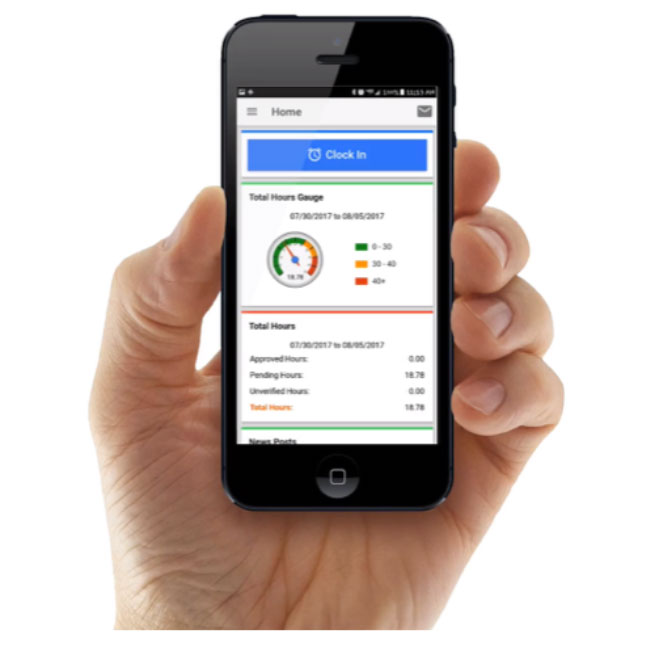
Benefits for Care Providers:
- Report hours worked electronically, eliminating the need for submitting paper timecards
- Verify that hours worked have been received and processed
- View status and history of all submitted time
- EVV Compliant with California State and Federal regulations
- Online enrollment and ability to update certification renewals coming soon!
Benefits for Families:
- Submit hours of care and verify hours worked using your phone, tablet or computer
- View and verify available authorizations
- Monitor hours or dollars used in real time
- Verify that worker hours have been paid
- Submit and track reimbursements and invoices
- EVV Compliant with California State and Federal regulations
- Electronic care provider enrollment and scheduling coming soon!
